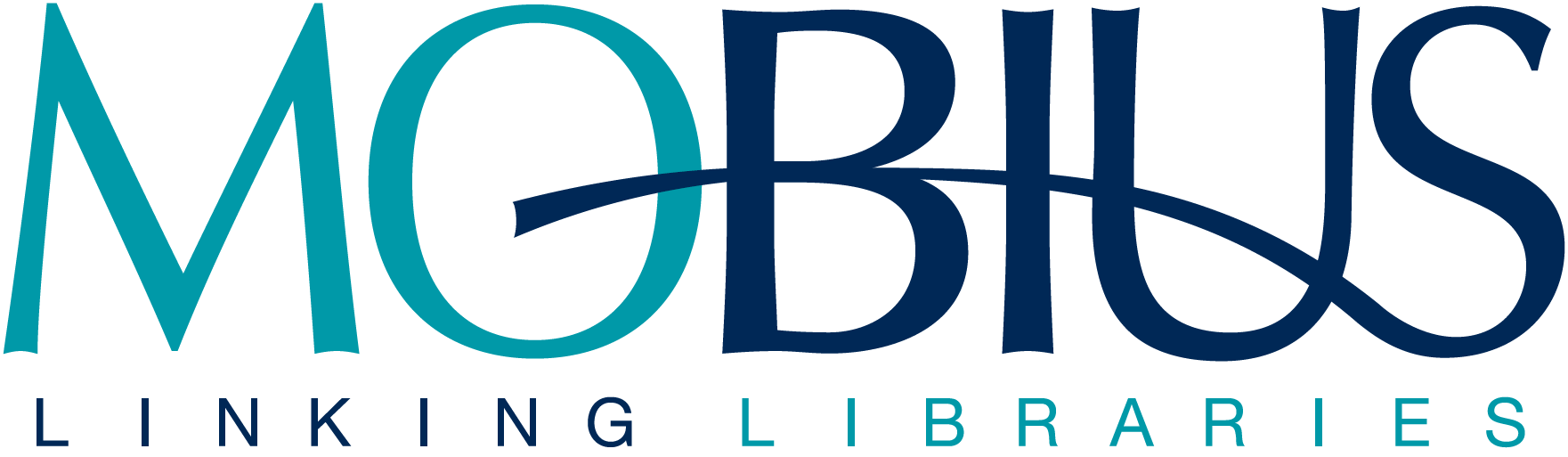Visiting Patron and Pickup Anywhere Items
Understanding PUA and Visiting Patrons
The Pickup Anywhere option allows patrons of a MOBIUS library to request that materials be delivered for pickup to other MOBIUS libraries that are not their home library. The Visiting Patron option allows patrons to visit and checkout materials from MOBIUS libraries that are not their home library.
More Information
Patron Records
Complete patron records are available only in the home cluster/standalone system of the patron. Only authorized staff at the patron's home library may change, update or enter patron records for their borrowers. Only staff at the home library may override blocks for their patrons.
Preferred Methods of Identification
An institutional photo ID is the preferred identification to check out materials as a Visiting Patron for PUA. An institutional ID number provided verbally or in writing and accompanied by a driver's license or other official photo ID will also be acceptable.
Identifying the Home Library of a Patron From Another Cluster
Since INN-Reach reports do not currently contain any patron information other than the patron number, the home library of a patron is not always obvious. If you are having trouble determining the home library of a patron from another cluster, you may contact the MOBIUS Help Desk.
Processing PUA and Visiting Patron Items in Sierra
How to Checkout Items to a Visiting Patron
INN-Reach allows patrons visiting another library to check out materials directly without needing to request them through our catalog. To check out a visiting patron under circulation go to INN-Reach Visiting Check-Out:
- Select the cluster or library that the patron is coming from.
- Scan the patron's ID card or search for them by name.
- Materials can then be checked out as normal.
Patron's can return materials to their home libraries. They are not required to return to the library that the materials were borrowed from. This option is not available for our public library members.
How to Checkout and Process a Pickup Anywhere (PUA) Item
Processing PUA Paged Items
Within Sierra choose the INN-Reach mode:
- Select Check-Out and scan or type in the item barcode
- Fill out a PUA (salmon) book band for each item with the following information:
- To:
- From:
- Name of patron (last, first)
- Attach the book band around the front cover in a way that does not cover the barcode using removable tape. Fold the PUA paging slip on the dotted line and place in the item
- Do not add a due date to the salmon band. The due date is added at the time the patron checks out the book
Receiving PUA Items
Pickup Anywhere items arrive with salmon colored books bands. If you receive one, check to see that your library code is in the pickup location box. If it is:
- In Sierra, select the “Pickup Anywhere - Receive Item” function in dropdown menu.
- Scan the barcode. If the barcode is scanned and there is a message that no record of that barcode exists, use the title.
- Click on the “Search” button. The item will appear in a list which shows the title, barcode, owning site’s cluster code, item status, and date of last transaction.
- Click in the box to the left of the title if the item is not highlighted.
- If you have received more than one item, scan all of them.
Checking Out PUA Items to a Patron
- In Sierra, select the “Pickup Anywhere – Check Out” function in the dropdown menu.
- Type the patron’s last name in the “Patron Name” dialog box.
- Once the patron record is loaded, scan the barcode on the item and click the “Process” button.
- Write the due date on the book band and notify the patron that all renewals should be handled through their home library.